If you connect a Basler USB 3.0 camera to a USB 3.0 port on your PC for the first time, it may happen that it takes quite some time (e.g. 5 minutes) for your camera to be ready for use.
This will be always the case if your PC has internet access.
The following article explains why this happens and suggests a measure to prevent it. This article assumes that you have already installed the Basler pylon 4.0 Beta software package (or newer) that is appropriate for the operating system (in our case Windows 7 x86) of your PC (download from: www.baslerweb.com ) and you are using a Basler USB 3.0 camera, a USB 3.0 host adapter with Renesas xHCI chip-set, and an appropriate USB 3.0 cable specified by Basler.
When you connect a Basler USB 3.0 camera to a USB 3.0 port on a PC for the first time, the Windows “Plug & Play Manager” will always check the Windows Update database for a better driver for your device. This check will be done independently if a pylon camera driver for your camera is already present on the PC or not.

This check will be relatively quickly skipped though, if your PC has no internet access.
In case your PC does have an internet access though, the procedure for checking for a better driver on Windows Update may take up to 5 minutes or longer.
In order to prevent Windows from checking for driver updates for devices having an appropriate driver already installed, you may consider the suggested solution below.
Go to “Start” -> “Control Panel” -> “System and Security” -> “System” (or simply press simultaneously the “Windows” button in the left bottom keyboard corner and the “Pause” button in the right upper keyboard corner):
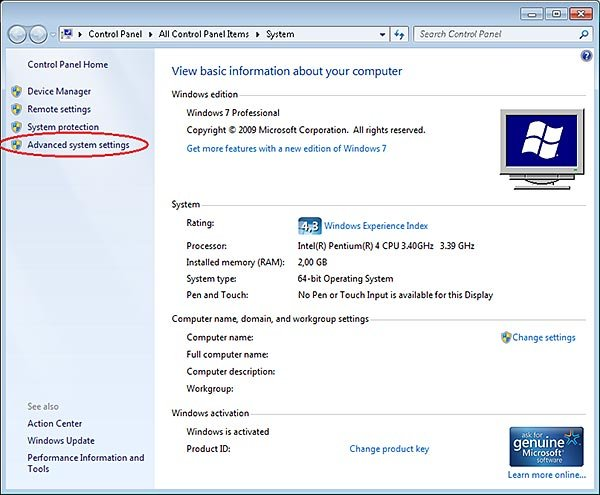
Now click on “Advanced system settings” and click on the “Hardware” tab:
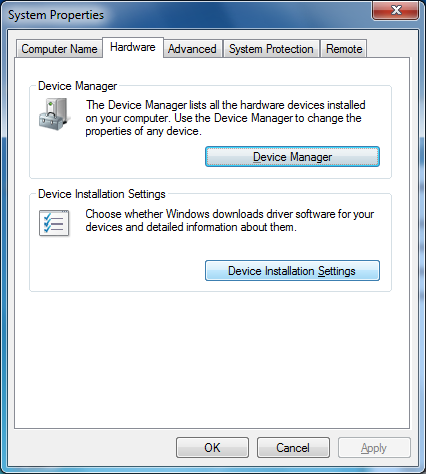
Now click on “Device Installation Settings”:
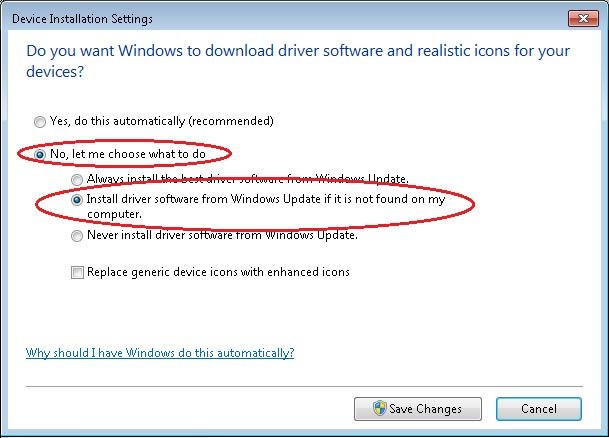
Now select “No, let me chose what to do” and select “Install driver software from Windows Update if it is not found on my computer.”.
You could also select the third option in this list, but it will affect driver updates for all other components and devices on your system. Hence, we do not recommend doing so.
After having selected the second option in the list click “Save Changes” and “OK” to complete the configuration.
